When installing EventSentry you have option of installing the EventSentry Access database. This database already contains all required tables, queries and forms.
When running the EventSentry installation, make sure that you select the option Install Sample MS Access Database (under Database Features) so that the MS Access database EventSentry.mdb is copied to the installation directory (e.g. C:\Program Files\EventSentry).
If a database notification for the MS Access database has not been created then you will need to create it manually. Right-click the Notifications (Targets) container and select Add from the menu to add a new notification. Give the new notification a descriptive name (e.g. Access Database) and hit ENTER. Then select the ODBC tab (all database logging is done through ODBC with EventSentry) and click the Create button in the "Connection String" area.
Configure the connection string according to the options below. This includes setting the Database Provider to MS Access and browsing for the EventSentry.mdb file. Specifying a username and password is usually not necessary.
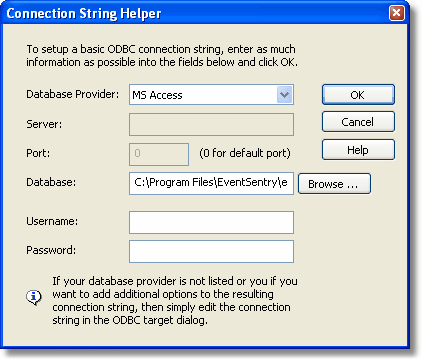
Figure 18
The setup for this notification is now complete and we can setup a filter to forward NTBackup events to the database.