We will use Scheduled Tasks (introduced with Windows 2000) to schedule the backup to run daily on weekdays. It is not recommend to use the "at" command to schedule backups since you cannot run the backup under a different user account.
Open the scheduled tasks by navigating to Start -> Settings -> Control Panel -> Scheduled Tasks. Double-click "Add Scheduled Task" and click on the Next button which will show the screen below:
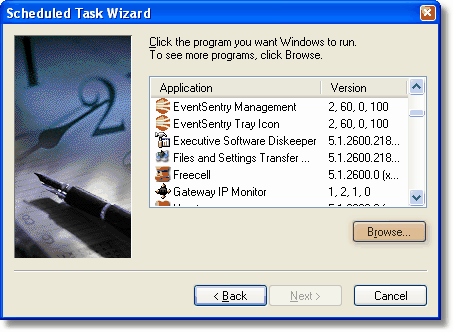
Figure 3
Then, click the Browse button and browse to the .cmd file created in the previous chapter. On the next dialog
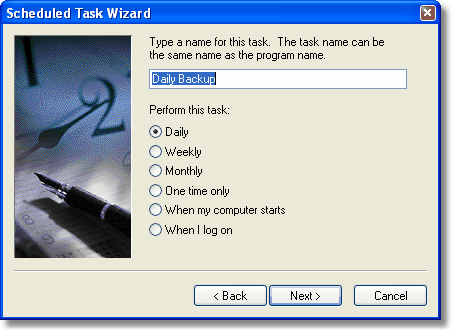
Figure 4
specify a name for the scheduled task (e.g. Daily Backup) and set a basic schedule (we will modify this later). Click the Next button and set the time when the backup should be started every day:
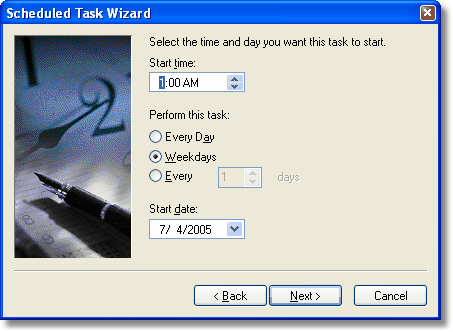
Figure 5
Then hit the Next button and specify the user account the scheduled task should run under. It is not recommended that you use your login here, instead create a user account that is just to be used for backups. This account should have adequate permissions to both access the files that are to be backed up and to access the tape/file device.
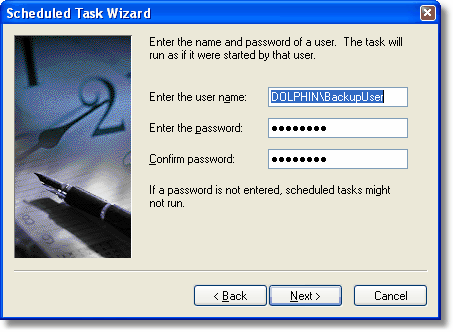
Figure 6
On the last dialog click the Open advanced properties ... checkbox and click Finish. When you are presented with a new dialog click the Schedule tab to correct or adjust the schedule.
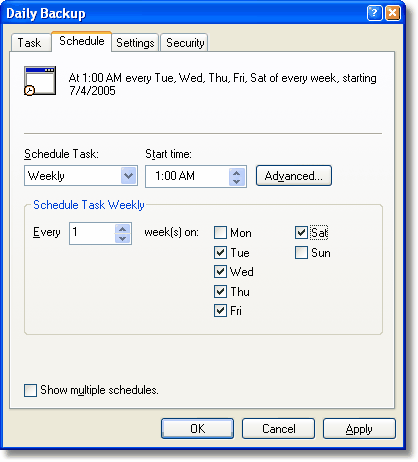
Figure 7
The scheduled task wizard will automatically configure the scheduled task to run from Monday through Friday, however since our scheduled task starts to run after midnight we need to reconfigure the schedule to start on Tuesday and run until Saturday.
If you need to change the permissions of this scheduled task object then you can adjust those by clicking the Security tab.
And that's it, at this point you should have a scheduled task that runs your backup according to your schedule. If you are backing up to a tape device then the only thing you should need to do now is change the backup tape on a daily basis.
The next chapters will show you how to configure EventSentry so that you will get an email (or a different supported notification such as SNMP) when the backup does not complete successfully in a specified time interval.