Recurring events are event log entries that are expect to occur during certain time intervals. But instead of being notified when those events appear in the event log, you can configure EventSentry to notify you if those events do not appear during the predefined time interval.
Please note that activating this feature will disable the "Targets" area in the "General" tab. Unlike regular filters, a recurring event filter does not notify a target, but instead only writes an error event to the application log (see "Event Log" below) if the required event(s) did not appear during the specified time period. As such it is imperative that you have another filter in place that will notify you of this error event, for example by email.
You can activate this feature by setting the schedule type to Recurring Event.
Setting the Time Periods
This feature works by setting one or more time periods when the event (according to the filter settings) is supposed to occur. The time intervals are determined by pressed buttons, meaning that by the end of a period set by pressed buttons, EventSentry will check whether the event occurred. If the event did not occur, EventSentry will write an event to the event log indicating that the filter did not match any events.
In the example below, an event needs to appear between 12:00 AM and 7:00 AM between Tuesday and Saturday. On Sunday the event needs to appear between 5:00 AM and 12:00 PM.
The example below is being used for a backup job that starts every day at 12 AM and usually runs around 3 hours. If the backup does not complete, then the Administrator will see an error in the event log (or email inbox if an additional filter has been set up).
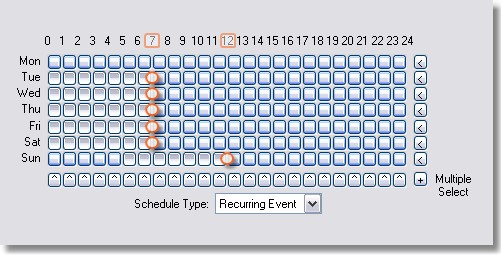
WinNT/Win2k: Pressed buttons represent active hours, depressed buttons inactive hours
Windows XP: White buttons represent active hours, blue buttons represent inactive hours
Event Log
Currently the following event log records can be logged by this feature:
Event ID |
Event Description |
Example |
10620 |
No event matched the recurring event filter. |
No event matching filter Backup has occurred in the event log in the configured time period. According to the schedule, at least one event matching filter Backup should have been logged during the last 420 minutes. |