You can schedule to run any 3rd Party command-line application from within EventSentry. EventSentry can also log the output of the application to the event log with a dynamic severity (information or error). See Event Logs for all possible event log records logged by this feature.
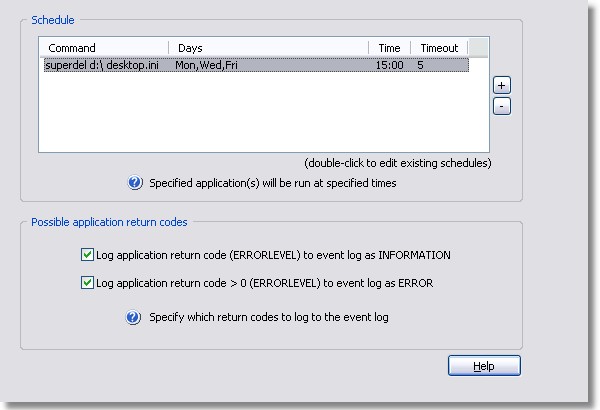
Scheduling an Application
To schedule an application to run, click the plus button next to the schedule list. You will be presented with the following dialog:
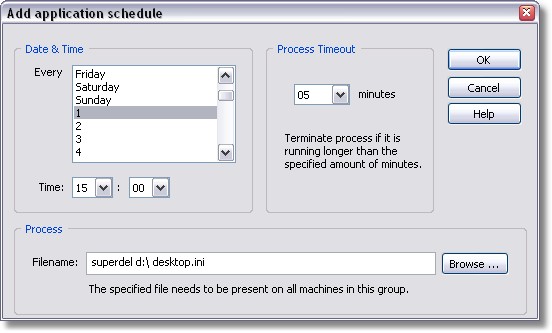
In the Date & Time area you can schedule the application to either run on certain weekdays, on certain days of the month or both. The Process Timeout feature allows you to terminate a process if it runs longer than X minutes. Specify the file to be executed in the Filename field.
Changing an Existing Schedule
You can change existing schedules by double-clicking on the entries in the schedule list.
Application Return Codes
"Log application return code 0 (ERRORLEVEL) to event log as INFORMATION". If this checkbox is activated and the application returns with an ERRORLEVEL of 0, then EventSentry will log the output of the application to the event log as an information type message.
"Log application return code > 0 (ERRORLEVEL) to event log as ERROR". If this checkbox is activated and the application returns with an ERRORLEVEL larger than 0, then EventSentry will log the output of the application to the event log as an error type message.
Executables launched with this feature will run under the same security account that the EventSentry agent is running under, the LocalSystem account by default. Take this into consideration when intending to run applications that require access to resources located on the network. |