If you have a working Active Directory infrastructure then you can link groups to Active Directory rather than importing the computers. This way you will only need to maintain the computers once, in Active Directory.
Every time you perform a remote update task in a linked group, the computer names are retrieved from Active Directory rather than from the local configuration. You may only link some groups to Active Directory, you are not required to link all groups to Active Directory.
To link a group to Active Directory, right-click the computers item in the desired group and select "Link to Active Directory". You can also select the "Link Group To Active Directory" checkbox when importing from Active Directory.
After clicking Next in the wizard you will be presented with a dialog similar to the one shown below:
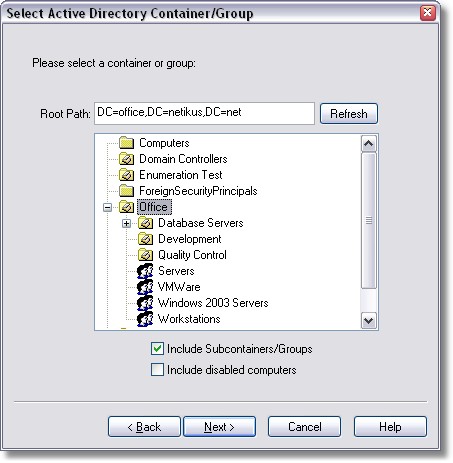
In the "Select Active Directory Container/Group" dialog, select the OU or group in Active Directory to link to. To view the tree of a different Active Directory domain, simply enter a path into the "Root Path" field and click the Refresh button.
When done click Next and you will be presented with the confirmation dialog:
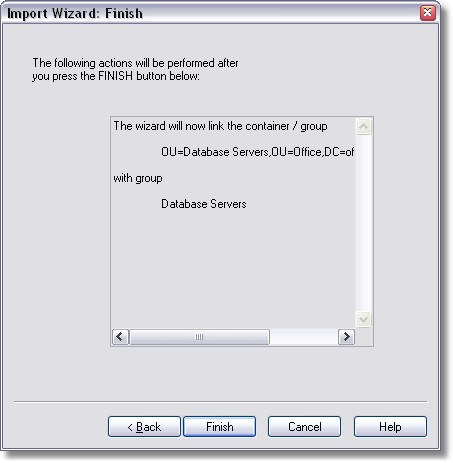
Once a group is linked to Active Directory, you will not see any computers under the computers object. All remote update actions will be applied to all the computers of the Active Directory OU/Group you linked to.
All existing computers of a remote update group will be removed when you link a group to Active Directory. |