So far we have accomplished the following:
| • | NTBackup runs daily at the configured times |
| • | An EventSentry threshold filter will write an event to the event log if all backup jobs ran successfully |
The last step is to create a recurring event filter that will write an error event to the application event log when the backup did not run or only ran partially.
Right-click the previously created threshold filter in the management application and select Add Filter. Enter a descriptive name for the filter (e.g. Backup OK) and configure the general filter settings as follows:
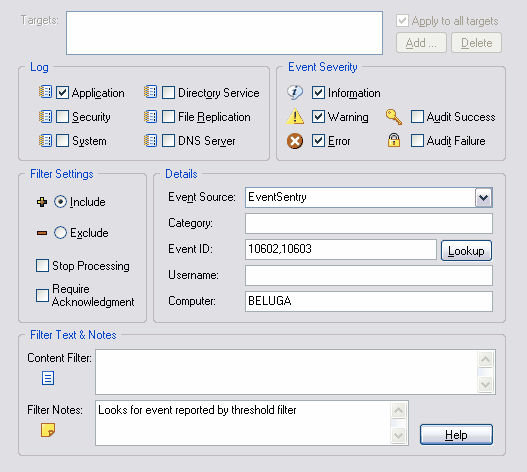
Figure 13
Please note that the targets area will be grayed out after you set the Schedule Type to Recurring Event. A notification is not needed since a recurring event filter never actually forwards events to a target, it only ensures that an event occurred at a specified time.
Then click the Day / Time tab to configure the time period when the backup needs to have been completed. For example, if the backup starts at 1AM in the morning and typically runs about 3 hours, then we would configure the recurring event filter to look for the threshold event between 3AM and 6AM. This will make sure that we have room for changes (if the backup is faster or slower over time) and still ensure that we are notified by 6AM if the backup did not complete on time.
|
Please note that the recurring event filter will not log an error until the end of the configured period is reached, provided the expected event did not occur. |
You can now set the time period when the backup is expected to be completed by pushing the square buttons as shown below:

Figure 14
After setting the time period you will need to set the schedule type to Recurring Event. So in the example above, EventSentry will expect an event with event id 10602 to be logged to the event log every day from Tuesday to Saturday between midnight and 7AM in the morning. If the backup did not succeed, then an event will be logged at 7AM.
So what happens if the backup didn't run to our satisfaction? You will see the following event in the application event log:
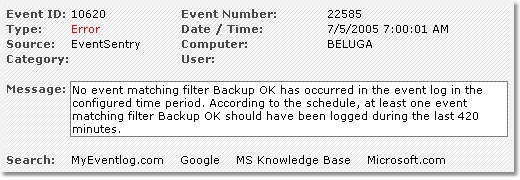
Figure 15