You can schedule to have event logs backed and/or cleared at specified intervals, all tasks can be logged to the event log. You can also be notified by email if an event log is full.
The screenshot below shows an existing schedule that backs up the Application event log every Monday at 5am. The event log is not cleared, and the task is logged to the event log.
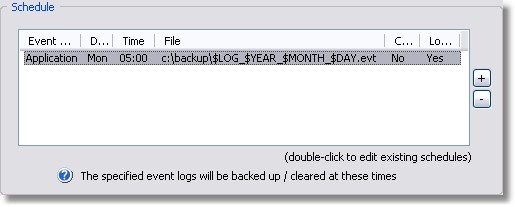
To add a new schedule click on the + button next to the schedule list, to edit an existing entry simple double-click the entry. You will see the following dialog:
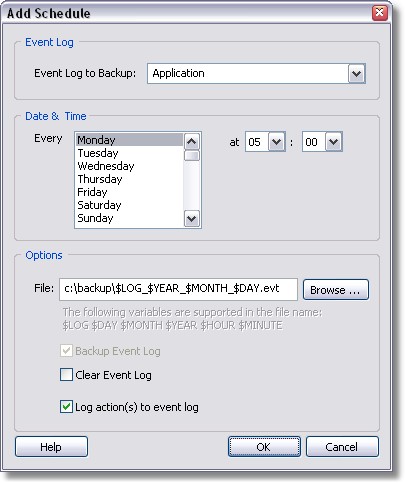
Event Log
You can either select the event log to backup/clear from the pull down menu, or specify the log name manually. To backup all event logs present on the computer specify the "All Event Logs" option.
Date & Time
You can schedule the application to either run on certain weekdays, on certain days of the month or both.
Options
To backup an event log, specify a file name in the File field. It is recommended that you specify the .evt extension to avoid confusion. The following case sensitive variables are supported in the file names: $HOSTNAME, $LOG, $DAY, $MONTH, $YEAR, $HOUR and $MINUTE.
To clear an event log check the "Clear Event Log" checkbox. You may clear the event log after it has been backed up (if you specified a file name) or clear the event log without it being backed up.
To log all backup and clear actions to the event log, activate the "Log action(s) to event log" checkbox. See Event Logs for all possible event log records logged by this feature.