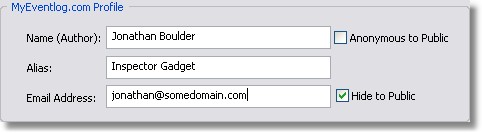Welcome Screen
You can customize the Welcome Screen for your needs or disable it alltogether.
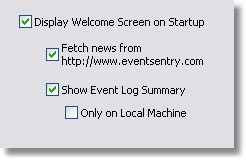
Display Welcome Screen on Startup
Disabling this check box will not show the welcome screen when the management interface is launched. The welcome screen will still be displayed when you click on the root computer icon.
Fetch news from http://www.eventsentry.com
Disabling this checkbox will not download the current news from the Internet. Disable this check box if your computer is not connected to the Internet to avoid a delay in the application startup.
If your machine is connected to the Internet then it is recommended that you active this check box as you will receive important information while Internet traffic will be less than 1kb.
Show Event Log Summary
By default the event logs of the computer are queried to retrieve the most recent error, warning, information, audit failure and audit success event log entry. Disable this checkbox if you would rather not see this summary.
Only on Local Machine
Querying the event logs can take a while if you are connected to a slow machine. By disabling this checkbox the event log summary will not be displayed when you are connected to a remote host, regardless of the Show Event Log Summary setting.
MyEventLog.com
You can submit event log comments directly from the management application to the myeventlog.com web site. To make submitting comments faster you can setup your default profile here.
Name (Author)
Your full name. If you check the "Anonymous to Public" checkbox then your name will not be shown with the comments you submitted.
Alias
If you specify an Alias then the Alias will be shown instead of your full name.
Email Address
Your email address, check the "Hide to Public" checkbox to hide this email address from others.