You can set the remote update options by clicking on Options in the Tools menu.
Setting a timeout
When performing any kind of update or action EventSentry will try to connect to the remote computers ADMIN$ share and the remote registry. If a connection to the remote host cannot be established within 5 seconds (default) then it will continue to the next host in the list or abort if there are none left. The timeout period can be adjusted in the Remote Update Options (Tools Menu -> Options) by changing the Timeout value in the Remote Update section.
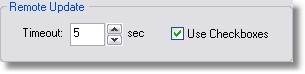
Use Checkboxes
To selectively update only selected computers of a group you can activate this option. Instead of applying the selected action to all machines of the group(s) this will put a checkbox next to each computer object that you can check/uncheck. You can also enable/disable checkboxes by right-clicking a group in the remote update:
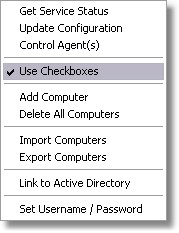
After you have choose on of the remote update options you will see a list similar to the one shown below:
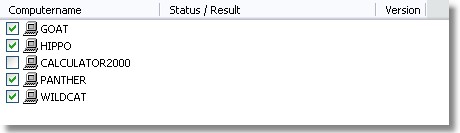
When you are done selecting the correct computer objects you can right-click anywhere in the right pane and choose Go from the menu. Only the computer objects that are selected will be updated.
You can sort the resulting list of computers by clicking on any of the header columns. |
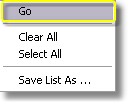
You can also clear / check all computers by right-clicking and choosing either Clear All or Select All from the menu.
The checkbox selection will be preserved when you perform actions/updates on the same group.
For example, if you want to install & start the EventSentry service on selected computers then you can do that. Your selection will be preserved as long as you right-click the same group in the left pane. |