To use this feature you will need to run the Management Application on a computer running Windows 2000 or higher. The Operating System of remote computers (=computers being updated) is not relevant. |
By default, when using the remote update, EventSentry connects to remote computers with the username you are currently logged on as. This might prove difficult when you have to administer different domains and/or servers that require you to authenticate as a different user.
If you would like EventSentry to use different credentials when connecting to remote machines then you can do one of the following:
| • | Specify a username/password per group |
| • | Specify a username/password per machine |
Specifying different Credentials per group
You can set a different username/password by right-clicking the group icon and selecting Set Username / Password as shown below.
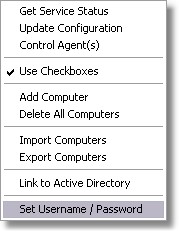
This will bring up the "Set Username and Password" dialog where you can enter the credentials you would like to use:
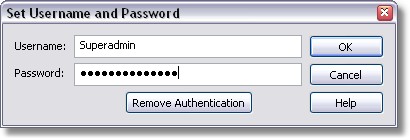
Once username and password are set EventSentry will use these credentials when connecting to any computer in that particular group. This includes directly connecting to computers with the Connect feature when right-clicking computer items.
Specifying different Credentials per Machine
When only a few machines need different credentials then you can set a username and password on a per machine basis. This time right-click the machine name instead of the group
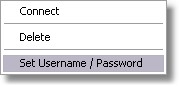
and again select Set Username / Password. Please note that credentials set on a per computer basis always override credentials set on a per group basis.
Removing Credentials
To remove previously set credentials again (whether for a group or for a computer) right-click the respective icon and select Set Username / Password. In the dialog box click on Remove Authentication to have the credentials erased.
Icons
When you set different credentials for computer items or groups, then you will notice that the icon shown in the tree pane will have a little green card added to it as shown in the figure below:
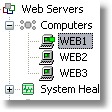
This is to indicate that different credentials are stored, in the example above on WEB1.
Technical Details
When you specify different credentials, EventSentry connects to the IPC$ share of the remote computer prior to performing any remote update tasks. This is the equivalent of running net use \\servername\ipc$ on the command line. When EventSentry is finished with all tasks on the remote computer it will disconnect from the IPC$ share again.
If EventSentry detects that a connection to a network share on the remote computer already exists then it will not make an attempt to connect to the IPC$ share. It assumes that you are already connected to the remote host with the appropriate credentials.
Note: Passwords are stored encrypted in the registry and can only be decrypted by the user who encrypted them. This however is only relevant when multiple user accounts on one computer are using the EventSentry Management Application.