EventSentry can send event log records to any supported database server using ODBC. Unlike earlier versions it is no longer required to setup system DSN names on remote machines. Instead, connection strings may be used to connect to the database server.
Please see Steps to Event Log Consolidation for information on how to consolidate event log records.
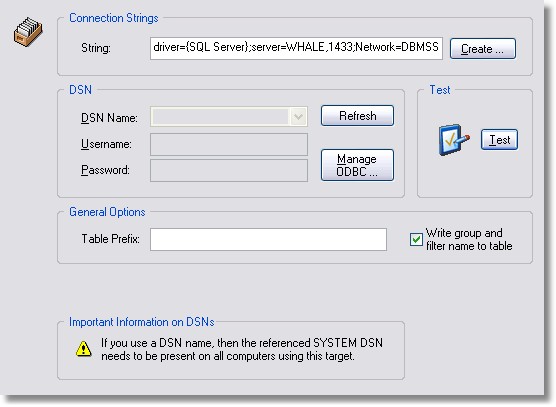
Connection Strings
Applications can either use a connection string or a system DSN (data source name) to connect to a database. The former is easier to deploy since you don't have to create (and maintain) a DSN on every host.
To create the connection string, either refer to your:
| • | Database vendors documentation |
| • | An online resource (e.g. http://www.connectionstrings.com) |
| • | Use the built-in Connection String Helper by clicking on Create |
The Connection String Helper will setup a connection string for supported databases automatically, you will only need to specify the required parameters. If your connection string needs additional information or does not work then please edit the generated string in the main ODBC dialog manually.
Note: The password will appear in plain text in the connection string of the main ODBC dialog after you click OK.
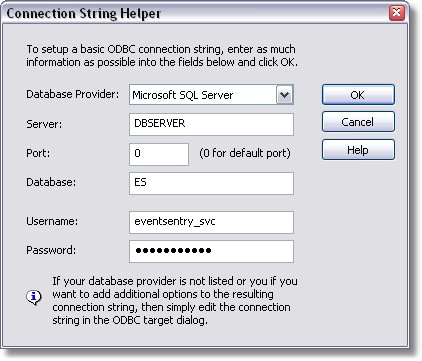
DSN Name
As an alternative to connection strings you can also use System DSN names to connect to a database. Enter the name of a System DSN, please see Best Practises for more information on DSN names. The DSN name specified here needs to exist on every host using this target (see also: Troubleshooting).
You cannot specify both a DSN and a connection string.
Write group and filter name to table
Starting with version 2.40 you can choose to have the group and filter name written to the database. When activating this feature, the filter which processed the event will be written to the filtername column, and the active group name will be written to the groupname column.
Username / Password
If your datasource requires a login then specify username and password. For more information on username and passwords please also read Best Practises.
Manage ODBC
Clicking this button will bring up the Data Source Administrator that ships with Windows NT, Windows 2000 and Windows XP. Note that this button is only active when you are connected to the local machine.
Setting up the tables
Please see "Setting up the tables" for information on creating the required tables for EventSentry.
Please click here to view the FAQ entry for this target. |