With the Update Configuration feature you can send the local configuration to remote hosts to avoid setting up multiple hosts with the same configuration.
The following settings can be updated on remote hosts:
| • | Service Options |
(includes Debug Level, Boot Messages, Max Backup & Max Summary Messages)
| • | Tracking |
| • | Health (=System Health) |
| • | Filters |
| • | Targets |
| • | Syslog Daemon Settings |
(includes all syslog settings)
You can either update all settings at once or any combination of the above. After you have clicked the Update Configuration menu item you will see the following dialog
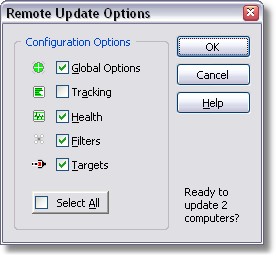
where you can select the configuration options you would like to include in the update. You can click the Select All button to select all options. The message in the upper-right corner will confirm how many computers you are about to update.
Advanced Settings
Please see the bottom of this page for an explanation of these two advanced options.
Starting the Update
After you click the OK button you will see a screen similar to the one below where the Service Options and the Syslog settings have been updated.

The screen shot above shows that Remote Update could not connect to the computer calculator2000 (it was not turned on) and that the computer hippo was updated successfully.
As with every remote update feature you can right-click the list and save the results in a text file.
Presetting the "Update Configuration" Options
To preset the Remote Update Options shown in the screenshot above click on Options in the Tools menu and then click on the Remote Update tab. The options you set in the dialog shown below will be used as a default whenever you perform an update.
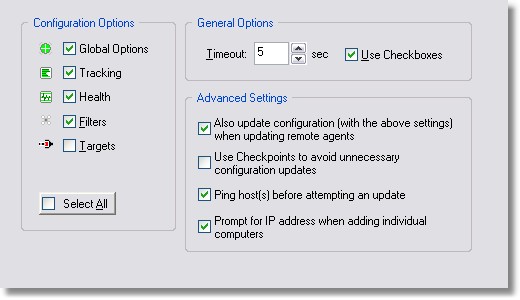
Advanced Remote Update Settings
Also update configuration when updating remote agents will also push the latest configuration to remote hosts when you perform a "Manage Agent(s) -> Update" action.
Use checkpoints to avoid unnecessary configuration updates is helpful when updating large numbers of computers. EventSentry will keep an internal checkpoint every time the configuration is saved and transfer that checkpoint value to a remote host when you push the configuration. If the checkpoint on a host is already up-to-date (e.g. when repeating an update), then remote update will skip that host and not push the configuration. This saves time during the update process since only computers that are not up to date will be updated.